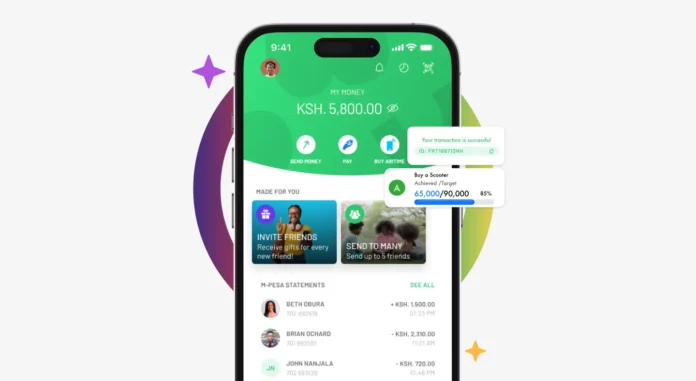MPESA is by far the most popular mobile money service here in Kenya, right? But have you ever thought if accessing the service on different mobile devices is just as simple, well apparently users on premium iOS devices have a hard time finding the menu item inside the settings app. First, let’s thank Safaricom for making the MySafaricom and MPESA apps available on different mobile app stores, but what if you don’t have access to them? For android users, it’s quite simple, all you need to do is tap on the Sim Toolkit and you’re good to go.
Finding the MPESA menu on an iPhone can be intimidating if you’re not font of the service or if its simply the first time using an iOS device, and while the mobile service provider has gone out of the way to make the service accessible using various methods, we are going to detail how you can still natively access the service on the iPhone.
Available Methods to Access MPESA Menu on both Android and iPhones.
While there’s a built-in way to access what is popularly referred to as the SIM Toolkit menu on an iPhone, there are simpler methods to do so on different platforms, be it iOS or Android. The most obvious one being through an app that can easily be downloaded from either app stores.
Access MPESA using a mobile app
Using the official MPESA app is straightforward, all you have to do is head over to the respective app stores and download the app. Install on your device and proceed to setup by launching it and going through various verification steps and that’s it.
- For iPhone, download the app using this link: https://apps.apple.com/us/app/m-pesa/id1496784664
- For Android users use: https://play.google.com/store/apps/details?id=com.safaricom.mpesa.lifestyle&hl=en&gl=US&pli=1
- Also note, there are various applications on the Google Play Store that can assist in accessing the SIM Toolkit on the go.
If using the app is not an option, and this can be because of the following reasons.
- You have an older device, whose OS version is no longer supported by the app.
- You don’t have a smartphone altogether.
If either of the reasons applies in your case, then I am going to detail how you can still access the MPESA menu- specifically for iPhone users here in Kenya.
*334# USSD Menu
Safaricom has provided a simpler USSD option to access the MPESA menu on the iPhone without a hassle.
How to access the MPESA menu on an iPhone via USSD Code
- On your iPhone with an MPESA enabled Safaricom SIM card, Dial *334#
- You’ll immediately be presented with MPESA Menu such as Send Money, Withdraw Cash, Loans and Savings, Lipa na MPESA and more.
- Select the desired option and proceed with the prompts.
If you still want to natively access the MPESA menu without using the App or the USSD options for some reasons, then proceed using below method.

Accessing MPESA Menu on an iPhone (for iOS 17.4 or earlier):
- Open Settings: Launch the Settings app on your iPhone.
- Navigate to Mobile Data or Cellular Settings: Depending on your device’s region settings, select either “Mobile Data” (for Kenya region) or “Cellular” (for US region).
- Select SIM Applications: Look for the option labeled “SIM Applications” within the settings menu and tap on it.
- Locate MPESA: Within the SIM Applications section, you should find options like “Safaricom+” and “M-PESA”. Tap on the relevant option to access the MPESA menu.
- Proceed as Necessary: Follow the prompts or instructions provided to utilize the MPESA service. Make sure to familiarize yourself with the process for future use.
Using MPESA on an iPhone may not be as straightforward as it is on an Android phone, however, you can still easily locate the service by following these steps. The menu item might be elusive inside iOS settings and is tucked away to be easily found, but MPESA has become a household name here in Kenya that we still need to discover and make use of this service.