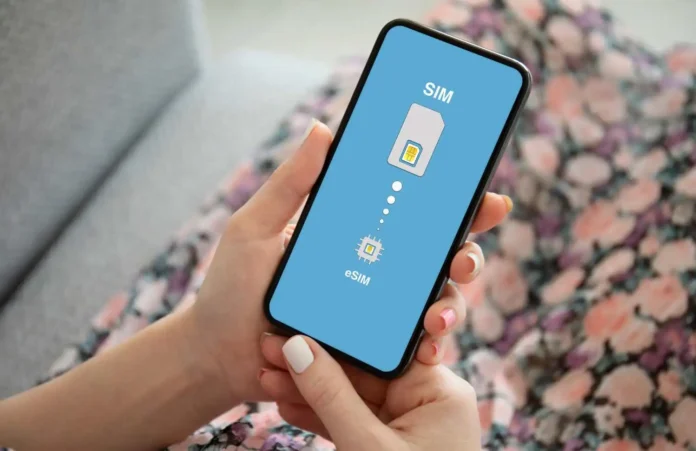We’ve recently learned how opting for an eSim instead of the traditional physical SIM cards from your mobile service provider might be a good idea since it guarantees some sort of security. Most of us find setting a PIN code to secure your SIM card quite a hassle and instead end up leaving it pin less which makes it accessible by anyone who can eject it from your device including those with ill-intentions. When it comes to securing your Safaricom, Airtel or Telkom line on an iPhone, setting or changing your SIM card PIN is essential to protect your data and also prevent fraud. This guide will help you through the process of adjusting or creating a SIM card PIN for your iPhone.
In Brief
- Setting a SIM card PIN on your iPhone adds a layer of security. Keeps unauthorized users from accessing your SIM card.
- Changing the PIN or setting one can stop anyone from using your line without permission.
- Default SIM card PINs are usually printed on the card that came with the SIM.
How to Change or Set a SIM Card PIN for Your Safaricom, Airtel or Telkom Line on an iPhone
- Access the Settings App: Tap on the Settings app on your iPhone.
- Go to Cellular or Mobile Data: Depending on what you’ve set under regional preferences, scroll down in the settings menu until you see Cellular or Mobile Data. If region is set to US you should see “Cellular” while if set to Kenya you should see “Mobile Data” Tap, on it to continue.
- Find SIM PIN: Look for an option named SIM PIN within the Cellular or Mobile Data settings.
- Setting a SIM PIN: If you already have a PIN and want to change it select Change PIN.
- Before you can change your PIN make sure to input your old one. If you haven’t set a PIN yet, toggle on the SIM PIN option. This will allow you to set a SIM Card PIN.
- Input Your New PIN: Simply follow the instructions to enter your PIN code. Remember to select an easy to remember PIN to minimize any security concerns.
- Confirm Your New PIN: You’ll need to retype the PIN for confirmation purposes.
Extra Advice
- Keep Your PIN Secure: Once you’ve chosen a PIN keep it confidential. Avoid sharing it with others to maintain the security of your line.
- Check Your Default PIN: If you don’t remember your current PIN, the default one can typically be found on the original card that your SIM came with.
- Stay Alert for Potential Scams: Watch out for any activities linked to your line after adjusting or setting up your SIM card’s new pin code.
By adhering to these guidelines, you can successfully create a SIM card pin on your iPhone. This added step enhances security, for your connection by preventing access and safeguarding your data.